Backup Your Google Data's from the following service +1s,Buzz,Contacts and Circles,Picasa Web Albums,Profile And Stream.
What Contents you will get in each service.
Google Plus - +1
Google Plus shared posts, photos, videos and etc.,
Buzz
Buzz shared posts, photos, videos, links and etc.,
Contacts and Circles
Google Plus circles contacts names, email Id.
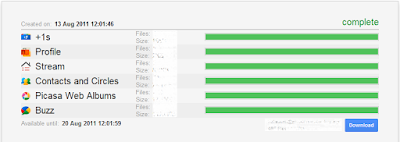
What Contents you will get in each service.
Google Plus - +1
Google Plus shared posts, photos, videos and etc.,
Buzz
Buzz shared posts, photos, videos, links and etc.,
Contacts and Circles
Google Plus circles contacts names, email Id.
Picasa Web Albums
Uploaded images to picasa albums and your blog images.
Uploaded images to picasa albums and your blog images.
Profile
Your personal profile data that you have created in Google Profile
Your personal profile data that you have created in Google Profile
Stream
Uploaded videos in Youtube and etc.,
To Do the Backup of your Google Data's
- Go To Google.com and Sign In with your Account
- Navigate to Google.com/takeout
- Select the service your want to make an archive or backup
- Click the create archive button
- Then you will get the size of each service data that you have chosen to download.
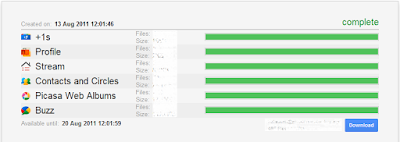
- That's It.Now download your archive by clicking the download button.
Comments
Post a Comment