Windows preview panel helps you to read the file without opening it.
Microsoft enhanced feature call preview panel in Windows 7 that will open the files in the right panel without being open.
For example if you want to see the file content you can simply click on file then the preview panel will automatically displayed and similarly it works for all the office programs,music,videos and every thing you can do it without opening the application.
Note :This preview panel supports only os plugin like notepad, textpad, msoffice, songs, videos etc., but for third party application it won't open.
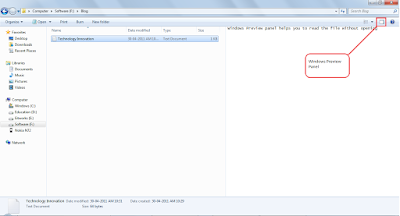
To do this.
Just open the Explorer by clicking the My computer Icon from your desktop and then click the panel preview you can see this panel preview button from the above image highlighted in red color.
Microsoft enhanced feature call preview panel in Windows 7 that will open the files in the right panel without being open.
For example if you want to see the file content you can simply click on file then the preview panel will automatically displayed and similarly it works for all the office programs,music,videos and every thing you can do it without opening the application.
Note :This preview panel supports only os plugin like notepad, textpad, msoffice, songs, videos etc., but for third party application it won't open.
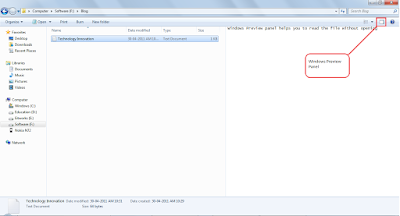
To do this.
Just open the Explorer by clicking the My computer Icon from your desktop and then click the panel preview you can see this panel preview button from the above image highlighted in red color.
Comments
Post a Comment