Learn how to take a backup of your Facebook photos, videos, wall posts, messages, chats, friends as a archive.
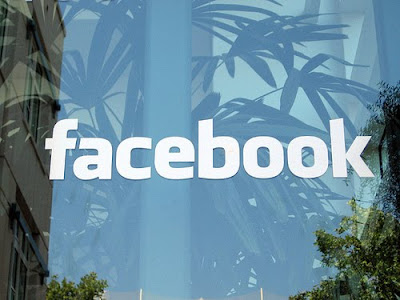
To Do the Backup Process
Learn More what you will get in Facebook Archive
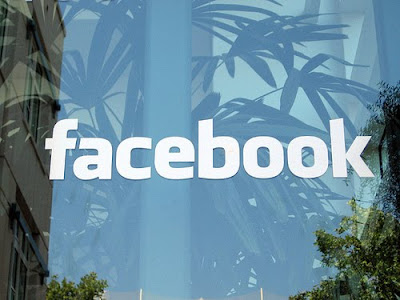
To Do the Backup Process
- Go to Facebook.com and login with your account.
- Navigate to your facebook account setting.
- At the bottom of Account settings page you will see a Message "Download a copy of your Facebook Data" - Click on It.
- Start My Archive again start my archive for security verification.
- An email (Registered Email Id or Login Email Id) will sent to you.
- Once you backup archive is ready facebook will sent you an email.
Learn More what you will get in Facebook Archive
What's in your archive?
- Any photos or videos you've shared on Facebook
- Your Wall posts, messages and chat conversations
- Your friends' names and some of their email addresses
What's not in your archive?
- Your friends' photos and status updates
- Other people's personal info
- Comments you've made on other people's posts
Caution: Protect your archive
Your Facebook archive includes sensitive info like your private Wall posts, photos and profile information. Please keep this in mind before storing, sending or uploading your archive to any other site or service.
Comments
Post a Comment