Accidentally hit the send button when you are composing the email to someone and you want to stop them at any cost or you want to review the composed email is correct or not before sending.
In a normal scenario its not possible to revert the sent email but in Gmail it has the feature with the help of "Undo Sent(its a Google lab function)" that allows you to revert the sent email within a fraction of seconds.If you enable this feature then your Gmail sending status also change with "Cancel" link, Just like this see the below image
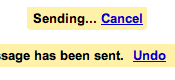
How to Enable this Undo or Cancel Sent Email in Gmail
In a normal scenario its not possible to revert the sent email but in Gmail it has the feature with the help of "Undo Sent(its a Google lab function)" that allows you to revert the sent email within a fraction of seconds.If you enable this feature then your Gmail sending status also change with "Cancel" link, Just like this see the below image
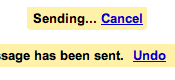
How to Enable this Undo or Cancel Sent Email in Gmail
- Login with Gmail
- Navigate to Setting Page > Labs
- Find It Undo Send By typing on Search Box
- After finding It Enable
- Save the Settings
- Thats It.Now you can undo or cancel the recently sent Email from your gmail
Comments
Post a Comment