Google Free blog hosting "Blogger" has another wonderful tool which allows you to email your blog content on the go to be get published.
If you are moving from one place to another place just carrying mobile phone and instantly want to blog some articles and you don't have any desktop or laptop computer with you then all you need to do is enhance the Blogger email posting.
Email posting allows you to update you blog by sending simple mails.
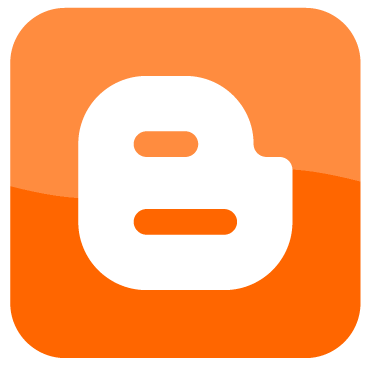
> Go to Blogger.com
> sign in with your Google account
> Select Your Blog Settings ( Suppose if you have more than one Blog)
> Select Email & Mobile Under the Setting Sub Menu
> Look up the Posting Option
> Enter your secret word between your account Name and @blogger.com
> Then Choose the below radio button for your publishing settings
> Save the settings
> Now you have created your own blogger Email
> That's It.
Now whenever you send a mail to the above created blogger email id then your content will be published on your blog instantly(if you choose "Publish emails immediately") or it will saved as draft(if you choose "Save emails as draft posts")
Note: Article title is your Email Subject and Article is the message of your email.
If you are moving from one place to another place just carrying mobile phone and instantly want to blog some articles and you don't have any desktop or laptop computer with you then all you need to do is enhance the Blogger email posting.
Email posting allows you to update you blog by sending simple mails.
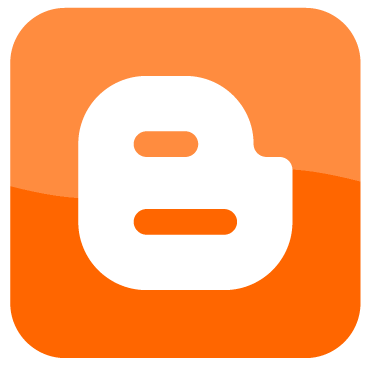
> Go to Blogger.com
> sign in with your Google account
> Select Your Blog Settings ( Suppose if you have more than one Blog)
> Select Email & Mobile Under the Setting Sub Menu
> Look up the Posting Option
> Enter your secret word between your account Name and @blogger.com
> Then Choose the below radio button for your publishing settings
> Save the settings
> Now you have created your own blogger Email
> That's It.
Now whenever you send a mail to the above created blogger email id then your content will be published on your blog instantly(if you choose "Publish emails immediately") or it will saved as draft(if you choose "Save emails as draft posts")
Note: Article title is your Email Subject and Article is the message of your email.
Comments
Post a Comment