Nokia Phone Can be safely removed from PC like we do with USB Pen drive and other hardware connectivity.
If you are connecting your nokia mobile phone with your PC using USB Connectivity then you need to disconnect with safely remove not by direct USB eject.If you are using direct USB eject then it will effect you battery life and also your phone synchronized hardware might be working after disconnecting your mobile From your PC.
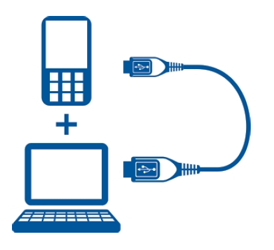
To Disconnect your Nokia Phone with your PC
If you are connecting your nokia mobile phone with your PC using USB Connectivity then you need to disconnect with safely remove not by direct USB eject.If you are using direct USB eject then it will effect you battery life and also your phone synchronized hardware might be working after disconnecting your mobile From your PC.
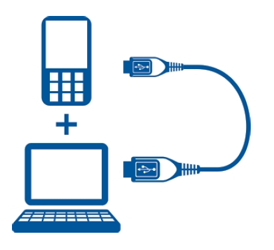
To Disconnect your Nokia Phone with your PC
- Go to Nokia PC Suite
- Go To Setting Menu > Manage Connection
- In that you will see a Window in which you can see the checked box are currently connected device to your PC using that connection
- Just Uncheck the box to Safely remove the Phone From Your Pc
Comments
Post a Comment