Eclipse is an open source community and its IDE(Integrated Development Environment or Integrate Debugging Environment or Integrated Design Environment)is the best application for Developing Enterprise Application,Mobile Application,Hibernate Pojo and Google Web toolkit Application.
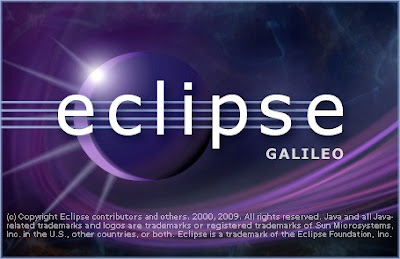
How to install Eclipse IDE In Linux Operating System
1.Download your favorite Eclipse version either Galileo or Helios
2.Unrar the downloaded file to your favorite application
3.Go to Eclipse Directory and find the eclipse.ini file
4.Open the file and find the location line which defines the exact path of eclipse JVM(Java Virtual Machine)- JDK(Java Development Kit) Library in order to run the eclipse IDE.
5.Now change the location line to your JDK Library path which will be located in normally(/usr/lib/jvm/jdk-version/bin)
6.Click the eclipse.sh file to run your eclipse IDE if it shows an error, then open the property of that file and change the permission under the property tab of Permission(i.e.,Allow this file to Execute).
7.Now execute it.That's It....
-------------Enjoy Developing of Apps in your Way to Make the innovation-------------
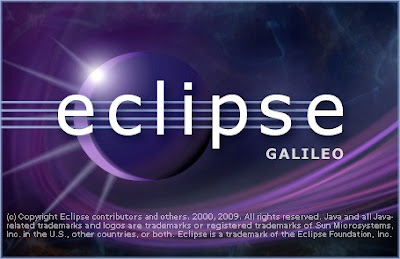
How to install Eclipse IDE In Linux Operating System
1.Download your favorite Eclipse version either Galileo or Helios
2.Unrar the downloaded file to your favorite application
3.Go to Eclipse Directory and find the eclipse.ini file
4.Open the file and find the location line which defines the exact path of eclipse JVM(Java Virtual Machine)- JDK(Java Development Kit) Library in order to run the eclipse IDE.
5.Now change the location line to your JDK Library path which will be located in normally(/usr/lib/jvm/jdk-version/bin)
6.Click the eclipse.sh file to run your eclipse IDE if it shows an error, then open the property of that file and change the permission under the property tab of Permission(i.e.,Allow this file to Execute).
7.Now execute it.That's It....
-------------Enjoy Developing of Apps in your Way to Make the innovation-------------
Comments
Post a Comment