Share your desktop with your employee or clients or customer or friends to have visual communication with your desktop works.Join.Me is a free tool which provide you to share your desktop with anyone to demonstrate the work what you do.
Initially in order to explain the work on the internet people were using screen shot tools to be captured and share them online by attaching the snapshots within the email as attachment and then sending it,later they proceeded to screencast video capturing software that capture both audio and video and then they are uploading the video on some shareware site and then sending the links to the enduser.
Now technology make it more easier to make visual communication over the internet.
Visit Join.Me and start sharing your desktop screen.Go to orange play button a small application will asks you to download it give a permission to it and this apps will only work with windows and mac platform very soon it will start working with linux also.
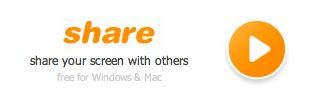
Once application downloaded to your system the application will be appear in the middle of your screen at top of it a six digit unique number will be displayed that you can share with your friends to saw your current desktop workspace screen.
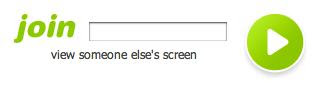
Now share this unique six digit number with the enduser and tell them to visit Join.Me and click on join text box and paste the six digit unique number and click the play button to watch the shared desktop screen.
When you share it no sound will be transmitted ,but you can use the chat bubble icon to make the messages appear on the shared user screen.
Too see how many people are watching your desktop screen just click on the icon that looks like a person.
Even you can share mouse control to your friends by clicking mouse icon.
Initially in order to explain the work on the internet people were using screen shot tools to be captured and share them online by attaching the snapshots within the email as attachment and then sending it,later they proceeded to screencast video capturing software that capture both audio and video and then they are uploading the video on some shareware site and then sending the links to the enduser.
Now technology make it more easier to make visual communication over the internet.
Visit Join.Me and start sharing your desktop screen.Go to orange play button a small application will asks you to download it give a permission to it and this apps will only work with windows and mac platform very soon it will start working with linux also.
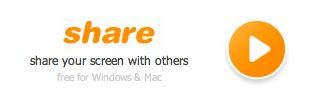
Once application downloaded to your system the application will be appear in the middle of your screen at top of it a six digit unique number will be displayed that you can share with your friends to saw your current desktop workspace screen.
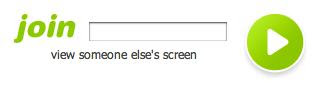
Now share this unique six digit number with the enduser and tell them to visit Join.Me and click on join text box and paste the six digit unique number and click the play button to watch the shared desktop screen.
When you share it no sound will be transmitted ,but you can use the chat bubble icon to make the messages appear on the shared user screen.
Too see how many people are watching your desktop screen just click on the icon that looks like a person.
Even you can share mouse control to your friends by clicking mouse icon.
ezTalks is the world's leading online video conferencing provider that enables you to connect with people anywhere and anytime.
ReplyDeletegotowebinar alternative
free group chat
video chatting app