Turn off your laptop touchpad when you use USB mouse..
In a day How many times you accidentally hit your touch pad while typing in laptop keyboard?
This accident arises for everyone who use laptop touchpad and it leads your typing keywords somewhere in the document.
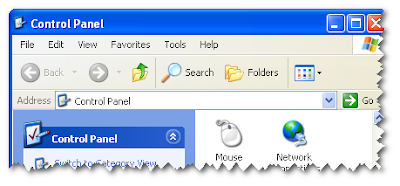

Here is the solution where you can avoid this kind of accidents and this solution for windows platform.
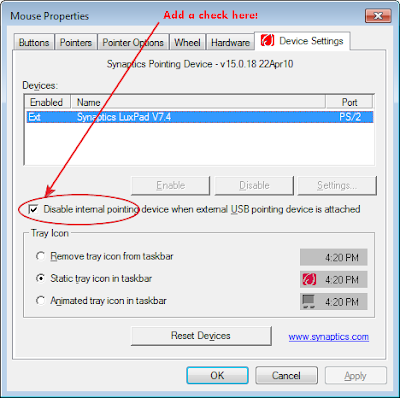
Now whenever you connect your USB Mouse its automatically disable your laptop touchpad .
In a day How many times you accidentally hit your touch pad while typing in laptop keyboard?
This accident arises for everyone who use laptop touchpad and it leads your typing keywords somewhere in the document.
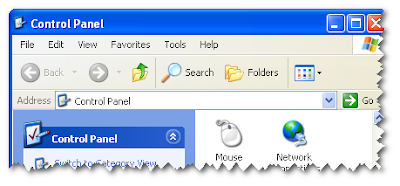

Here is the solution where you can avoid this kind of accidents and this solution for windows platform.
- Go to Control Panel
- Click on Mouse icon
- Now go to last tab "Device Settings" and click the check box"“Disable internal pointing device when external USB pointing device is attached”.
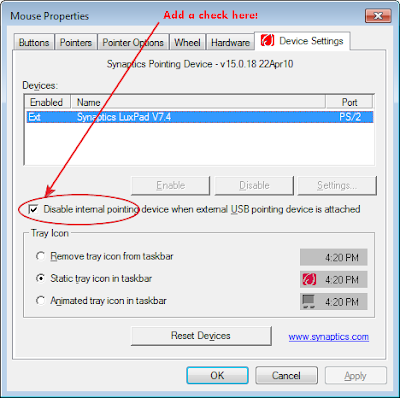
Now whenever you connect your USB Mouse its automatically disable your laptop touchpad .
the best ergonomic mouse provides you with comfortable using and best experience with mouse ever.It has cured my wrist pain as well.
ReplyDelete