Google maps makes easy for finding the geo-location ,navigation, tracking and local business but when it comes for sharing URL then it becomes very complex because they have added too many parameter in URL so it is not possible to share with sms and social networking sites.z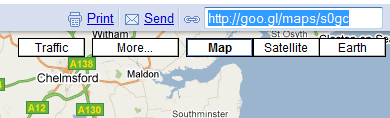
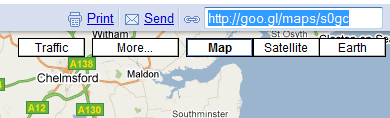
Google labs added a new feature where we can create short url link for our favorite google maps location very easily.
To Do This
>
To Do This
- Go to Google.com and sign in with your username and password
- Now go to google maps and find your favorite location in google maps
- Once you found your favorite location then click on "link" which appears very next to print and send links and above to these "Map,Satellite,Earth" buttons.
- When you click on link then you will get popup window called google labs feature in which you have to enable Google shorter URL link and save changes
- Then Reload the same page and click on "link" you will get Google maps short URL link
>
- That's it.Now you can easily share the link from sms or any social site
- This short URL services are powered by Goo.gl
Comments
Post a Comment