Learn how you can add social share button to your blog.

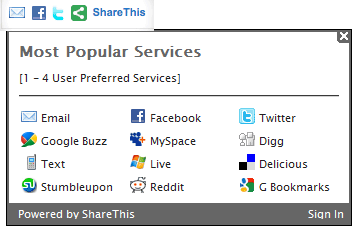
- Sharing knowledge it is an equal to Gaining Knowledge.
- Sharing is Caring.
- Sharing is Expanding the relationship Networks.

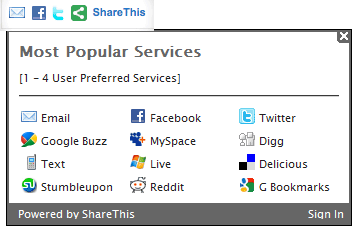
Whatever you search and whatever you read, if you love it then you will be sharing it with your friends,colleagues and etc. In this article you will learn, how to add share button to your blog / word press / Type pad and site .
ShareThis.com is a social sharing network site which create share button to your site with your design.
Go to ShareThis.com widget creation page
- Customize your widget with button, header and social networking service.
- Now select AnySite / Wordpress / Typepad / Blogger your blogging platform.
- Click on Get Sharethis code button.
- Now you will get code then add it in your blog/site/Wordpress.
- That's it.
If You love this article then you can also sharethis with social networking.
Comments
Post a Comment