Desktop-Info is a Free software which provides you to view the entire system information like date, time, booted time, cpu usage, ram memory, page file , network adapters, mac address, ip address, gateway, net packets, storage size, application process, system events and security events all information in your desktop.This software helps you to view all system information in one place instead of searching for different process information in different application as well this application is transparent so you can see the desktop wallpaper as it is.
This application is small in size and doesn't need to install in your system.Just download this with the below given link and then unzip the application.After unzipping go to the directory and run Desktop-Info now come back to desktop there you will see all the process information will displaying in your desktop like this below image.
Subscribe to TECHNOLOGY INNOVATION by Email to receive more updates on System !
This application is small in size and doesn't need to install in your system.Just download this with the below given link and then unzip the application.After unzipping go to the directory and run Desktop-Info now come back to desktop there you will see all the process information will displaying in your desktop like this below image.
Subscribe to TECHNOLOGY INNOVATION by Email to receive more updates on System !
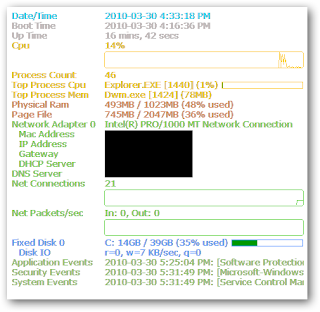
Comments
Post a Comment