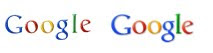
Google is a powerful search engine.Google did chic to their search engine and added new feature so that we can search anything in a span of time but yet not launched.

Google enhanced the look of Google Search Engine and also track the client location in search engine based on the country ip and cookies. The above image search result shows the location where search are made that you can see below the Google text box search.
The left side column consist of Category Based Search,Time Based Search and View Based Search.
Category Based Search consist of Everything, Images, Videos, Maps, News, Shopping, Books, Blogs, Updates and Discussion.
Everything - Normal Search Result
Images - Google Image Search Engine
Videos - Videos from youtube, Google video and etc
Maps - Google Maps
News - Google News
Shopping - Shopping results like ebay, Amazon and etc
Books - Google Books Search
Updates - Twitter ,buzz and Facebook
Discuss - Forum Pages
Time Based Search Consist of different time formats depands upon content search like Latest, Past 24 Hours, Past Week, Past Year and Customize specific date range....
View Based Search Consist of Standard View, Related Searches , Wonder Wheel and Time Line.......
Waiting For Google Colorful Version is Ok but you can use these feature in current Google Version itself.
To do this
Go to Google.com and start your search then google will display normal result.For every result Google is displaying status bar that is consist of Results count and duration for result content in that status bar you will see "Show option" click on it and enjoy the Google left column features ......
Comments
Post a Comment