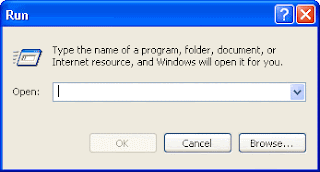
Image Description:Run Command Dialog Box in Windows Platform
Run Command is used to execute program fast with Unix command..
If you have been installed new program and want to start quickly with Run Command ...
1.Go to Windows System Drive and click on Program Files Directory
2.Find the newly installed program directory in that find Application Executable file(The format file will be *.Exe)
3.Create shortcut for Application Executable file and then copy that file
4.Go to Windows System Drive and then click on Windows Directory
5.Then Paste it inside the Windows Directoryand Rename it for you command
6.Then Open Run Command (Start->Run) or Press Simulataneously Win + R
7.Type your Command and Execute it
Already Inbuilt Run Command for all Windows Platform with Description
calc - Opens calculator
cmd - Opens command prompt window
explorer - Opens Windows explorer
msconfig - System Configuration Utility
mspaint - Opens graphics accessory Paint
notepad - Notepad accessory
regedit - Registry editor
iexplore - Opens Internet Explorer
msoffice - Opens Office program if it is installed
winver - Windows Version and Service Packs Information
msinfo32 - System Information
Subscribe to TECHNOLOGY INNOVATION by Email to receive more updates!
Comments
Post a Comment