Fedora is a Linux operating system
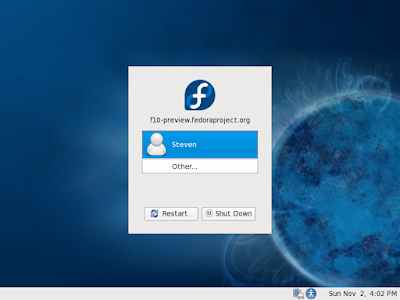
Unable to authenticate root user in Fedora 10 and 11
Fedora is a Linux operating system which is free to use,modify and distribute and this FOSS(Free Open Source Software) developed by red hat Inc.From Fedora Version 1 to Fedora 9 the developers provided permission to Login as root user but in fedora 10 and 11 it is disabled.
To perform root user Login follow this step
Disclaimer : Please do it on your own risk. Technology Innovation is not responsible for your hardware/software failure.
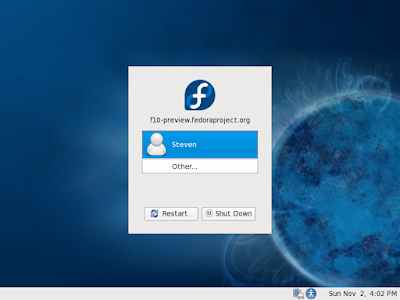
Unable to authenticate root user in Fedora 10 and 11
Fedora is a Linux operating system which is free to use,modify and distribute and this FOSS(Free Open Source Software) developed by red hat Inc.From Fedora Version 1 to Fedora 9 the developers provided permission to Login as root user but in fedora 10 and 11 it is disabled.
To perform root user Login follow this step
- Login as normal user
- Open Console or Terminal
- Type "su" without quote for Super User action
- Then type your root password
- After verifying your password type "vi /etc/pam.d/gdm" without quotation
- In the second line you will see like this something
- auth required pam_uscceed_if.so user != root quiet
- Comment it out by putting a # sign in front like this
- #auth required pam_uscceed_if.so user != root quiet
- Save gdm file
- Type "vi /etc/pam.d/gdm-password
- In the second line you will see like this something
- auth required pam_succeed_if.so user != root quiet
- Comment it out by putting a # sign in front like this
- #auth required pam_succeed_if.so user != root quiet
- Then Save gdm-password file
- Reboot and enjoy root login
Disclaimer : Please do it on your own risk. Technology Innovation is not responsible for your hardware/software failure.
i am not able to login as other also...
ReplyDelete